You buy a new camera and start taking pictures. You load them into Photos or RAW Power but you discover the RAW images are not supported. You think, “Well, it’s a pretty new camera; support will come soon enough.” So, you wait. And you wait. RAWs start piling up on your disk. Your Lightroom-using friends are happily editing images from the same camera. You start to reconsider your decision of editing platform.
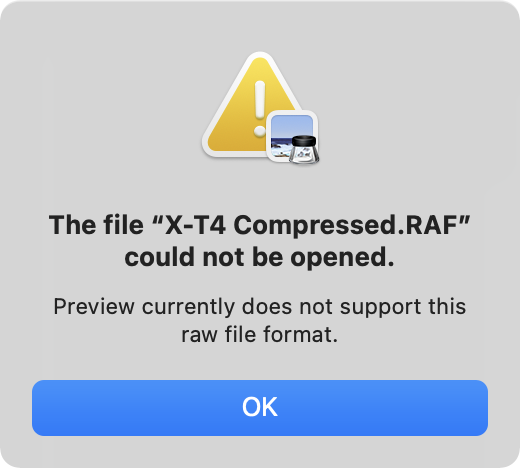
We’re tired of this.
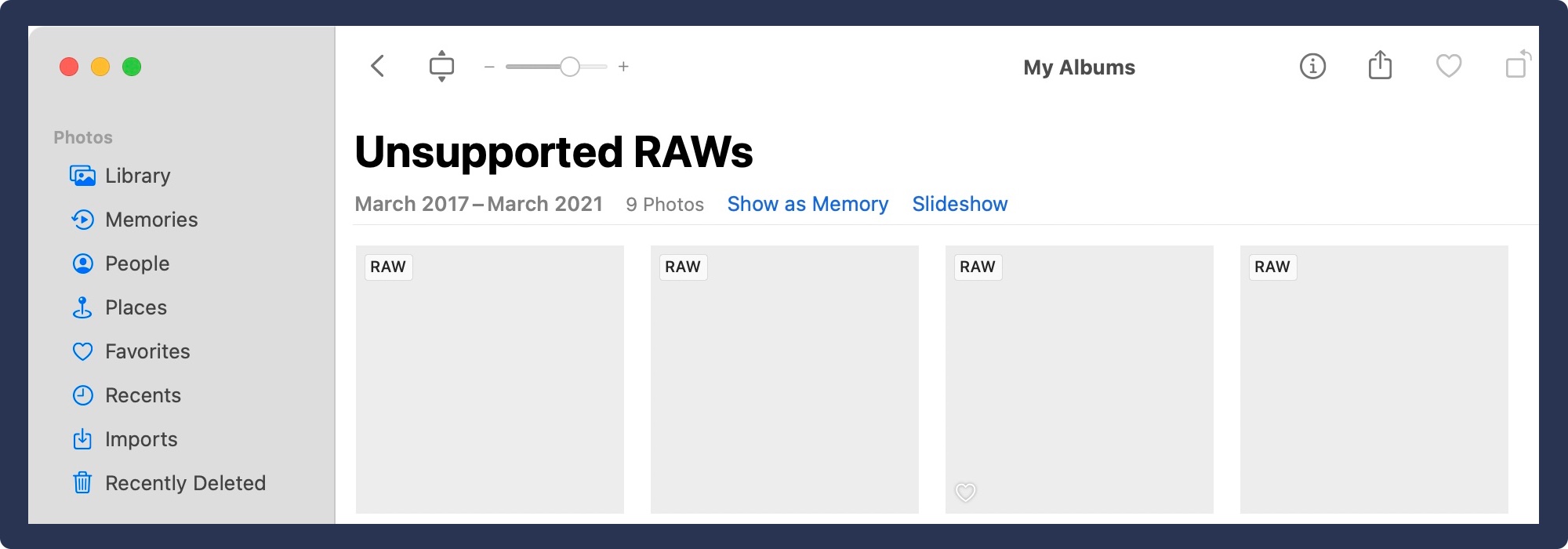
And this.
While Apple supports hundreds of cameras, the problem of unsupported RAWs happens all-to-often to photographers on the Apple platform, and the problem is getting worse with time. In addition, GoPro users have never had RAW support for any of their cameras from Apple.
Today, I’m going to describe how RAW Power is breaking free of its dependence on Apple’s camera support schedule with a new, unique feature that provides support to you faster than ever before.
What takes so long to add support for a camera?
Manufacturers have generally considered their RAW files to be proprietary or to contain “secret sauce” — metadata about their cameras or sensors that they hide in proprietary tags or even encrypt. RAW files are not documented, which is problem #1 for camera support.
Companies have to reverse-engineer the file format and then try to understand the proprietary data. At that point, they can try to decode the sensor data for display. If successful, a preliminary image becomes visible, but it’s not ready to ship. The next phase involves careful calibration and analysis of images from that camera. That phase is the difference between file format support and camera support and it’s very important.
Each software company (Adobe, Apple, etc.) has its own process for calibrating a camera, but in general, the process involves taking a series of images under controlled circumstances. The images are shot to measure such things as noise characteristics, color gamut, sensor sensitivities, and lens distortion / vignetting. There can be other attributes that must be determined camera by camera, but this is a core set.
The time to calibrate varies from company to company, and camera to camera. Some cameras have many modes, each of which has to be calibrated separately. Calibration can be very time consuming.
With respect to Apple’s camera support, it’s always been a little slow. For the past couple of years, it’s been abysmally slow. High profile cameras have been out for over a year without support. For example, the Fujifilm X-Pro3 was released in November of 2019. Apple just released support in May 2021 — eighteen months later. Other cameras have also taken over a year to support. I will say that Apple has issued two or three camera updates this year, which is certainly good news. Still, the backlog is considerable, and new cameras come out all the time.
Eighteen months for a popular camera brand is not acceptable. I don’t know why it took that long, but priorities undoubtedly factor in. I believe that camera support is just not as important to Apple as it used to be. Other cameras have been out long enough that one has to wonder if they will ever be supported by Apple.
The Pros and Cons of Using Apple’s RAW Engine
RAW Power, Photos, Pixelmator, and other apps use Apple’s RAW engine to decode and display RAW images. Apple supports hundreds of cameras with high quality decoding, excellent performance, and good color. The decoder is well integrated into Apple’s software frameworks, which makes it easy to connect to a high precision imaging pipeline like RAW Power’s. Overall, the Apple engineers have done an excellent job here. RAW Power has always had the most complete integration with Apple’s RAW engine, offering both the most features and the most control over Apple’s engine.
However, the lack of reliable camera support undermines the entire affair. Further, Apple doesn’t support Fujifilm compressed RAW images at all. This rankles in particular, as other companies’ compressed formats are fully supported. Fujifilm compression is an issue that has been going for at least five years – I have made multiple requests to no avail.
In addition, for technical reasons, Apple sometimes limits camera support to the most recent OS version, so getting a new camera can require upgrading your OS, or even having to get a new computer just to open those images.
I get emails all the time from prospective customers, who want to use RAW Power but cannot because of camera support. Or they are forced to put their cameras into special modes to avoid limitations of that support. One option is to convert unsupported RAWs to DNG. Adobe provides a free app to do this, and both Photos and RAW Power support DNG. I have suggested that to many photographers, but almost none of them have been interested in doing that.
I’m tired of turning people away. It’s time to break free of Apple’s sluggish camera support!
Breaking Free – Introducing Extended RAW
I’ve been working for a very long time on improving camera support because I wanted to provide as seamless an experience as possible. And because it’s a lot harder than I thought!
Here are the goals:
- Support missing cameras — there are many cameras that are not supported by Apple, and I suspect some of them never will be. While non-mosaic cameras like Foveon are still not supported, GoPro RAW files are now supported by RAW Power.
- Support new cameras faster than Apple will.
- Support Fujifilm Compressed images — this was actually the original impetus for the feature because after this many years, I got tired of waiting for Apple.
- Leverage Apple’s RAW decoder — there are open source libraries that can decode a large range of images, but they are slow and/or produce inferior image quality. Extended RAW images must decode quickly and with the same high quality we have come to expect. I’m not going to say how, but with my deep knowledge of Apple’s RAW decoder, I am able to use it for these images. That way, you get high quality noise reduction, highlight recovery, and more.
- Offer the same unique RAW editing features — you must get the same control over Apple’s RAW decoder (like Boost and Moiré) for these images as for other RAWs. This includes extended range and full control over highlights and color gamut. No compromises.
- Display thumbnails and metadata just as they appear for other images.
- Provide Automatic Lens Correction – Apple provides automatic lens correction for some cameras (by reading metadata stored in the proprietary files). That is not a large set of cameras, but it would great not to lose that.
To be honest, I would rather not have to implement Extended RAW at all. But, I’m proud to say that I achieved all of these goals except the last one — automatic lens correction. I did add a manual lens correction module to RAW Power. That module also has a semi-automatic mode that learns to correct your images based on manual corrections you make in the app. (One of the reasons automatic lens correction didn’t make it is because the lens correction data is not documented by camera companies.) Full automatic correction is a high priority for the future.
Which cameras have been added?
| Company | Camera | Notes |
|---|---|---|
| Fujifilm | X100V, X100F, X-H1, X-S10, X-T2, X-T3, X-T4, X-T20, X-T30, GFX 50S, X-Pro2, and X-Pro3 | Adds Compressed Support |
| Fujifilm | X-E4, GFX100, GFX100S | Not supported by Apple – Adds Compressed and Uncompressed support |
| GoPro | Hero5, Hero6, Hero7, Hero9, Fusion | Not supported by Apple (File Browser only) |
| Olympus | E-PL10, TG-5, E-M1 Mark III, E-M5 Mark III, E-M10 Mark IV | Not supported by Apple |
| Pentax | KP | Not supported by Apple |
| Panasonic | DC-S5, DC-G100, DC-G110 | Not supported by Apple |
| Sony | Alpha-1 | Not supported by Apple |
The full list is at: https://www.gentlemencoders.com/extended-raw
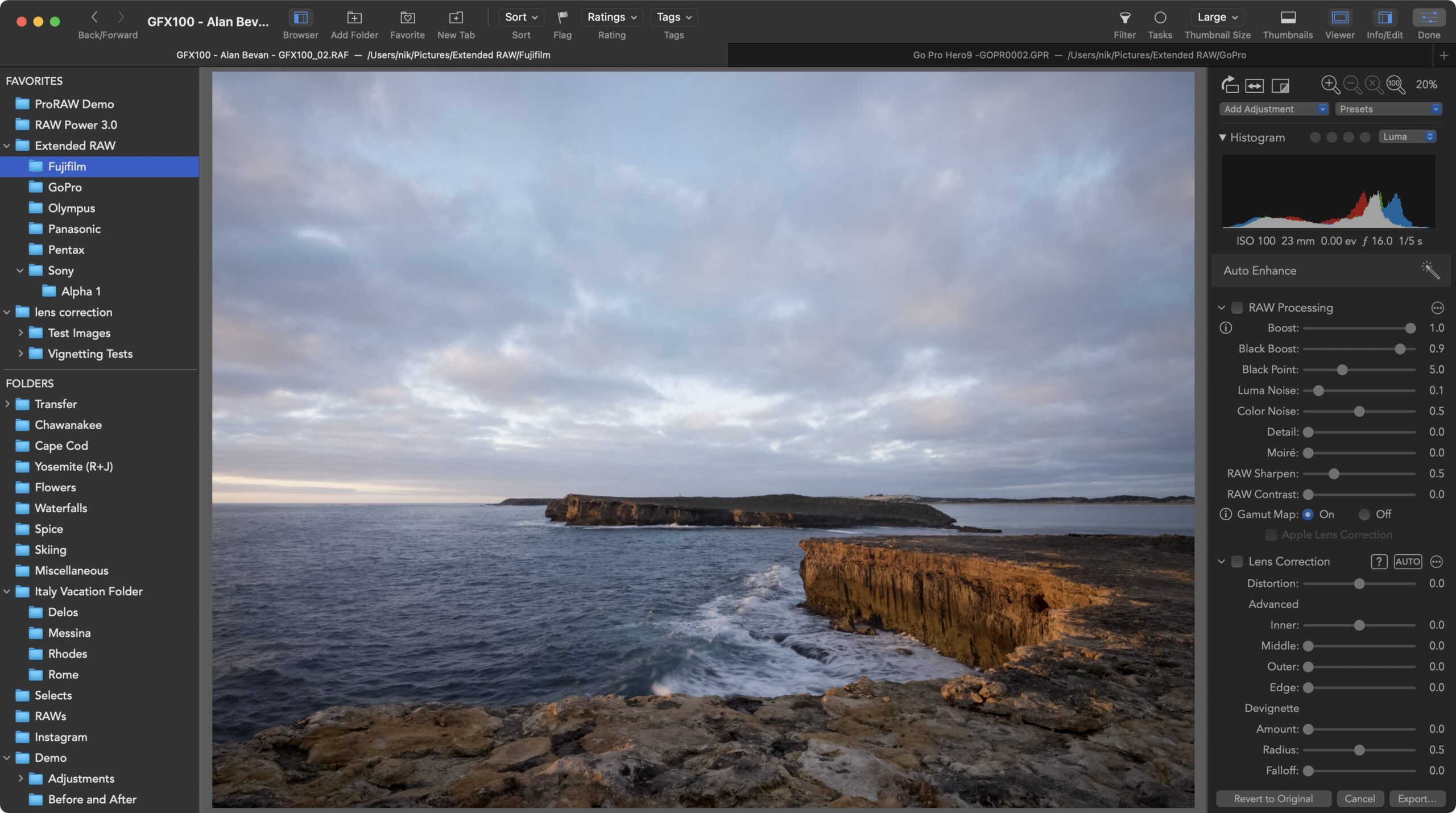
Here is Extended RAW in action showing a Fujifilm GFX100 image with full RAW editing sliders. Photo copyright: Alan Bevan. Used with permission.
Future Proofing — What if Apple adds support?
The Extended RAW feature is built with future OS updates in mind. If Apple adds support for a camera on the RAW Power extended list, Apple’s support automatically takes precedence. And if Apple provides automatic lens correction for that camera, then the RAW Power manual lens correction turns off.
How do I get it?
This feature is part of RAW Power 3.3, which is a free update, available for download on the Mac App Store (https://rawpower.app/get-mac) and iOS App Store (https://rawpower.app/get-ios).
Extended RAW support requires macOS 11 and iOS 14. It works in the RAW Power file browser, and even when RAW Power with the Apple Photo library. So, yes, you can actually view, edit, and work with images in the Photo library that Apple’s own Photos app doesn’t support. You can download an unlimited trial version for Mac here: https://gentlemencoders.com/raw-power-for-mac-trial/, and the iOS version now has a built-in unlimited trial mode, so you can check it out for yourself.
If your camera is missing, drop me a line at support@gentlemencoders.com and I can see what I can do.
FREEDOM!

